Front View
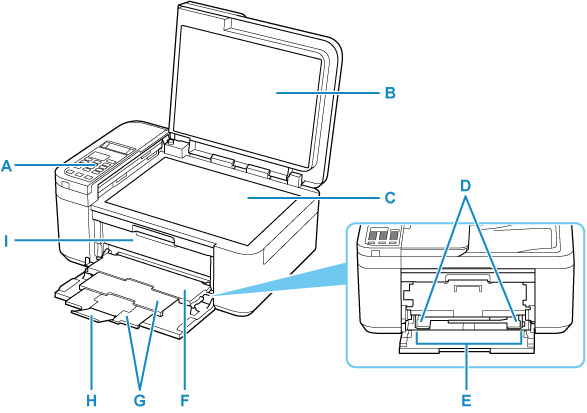
- A: Operation Panel
-
Use to change the settings of the printer or to operate it.
- B: Document Cover
- Open to load an original on the platen.
- C: Platen
- Load an original here.
- D: Paper Guides
- Align with both sides of the paper stack.
- E: Front Tray
-
Two or more sheets of the same size and type of paper can be loaded at the same time, and fed automatically one sheet at a time.
- F: Paper Output Tray
- Printed paper is ejected. Open before printing.
- G: Paper Output Support
- Extend to support ejected paper.
- H: Output Tray Extension
- Open to support ejected paper.
- I: Paper Output Cover
- Open to replace the FINE cartridge or remove jammed paper inside the printer.
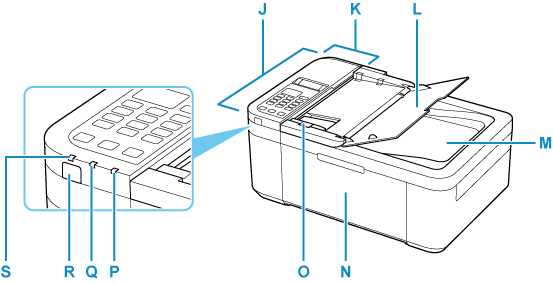
- J: ADF (Auto Document Feeder)
-
Load a document here. The documents loaded in the document tray are scanned automatically one sheet at a time.
- K: Document Feeder Cover
- Open when clearing jammed documents.
- L: Document Tray
- Open to load a document in the ADF. You can load two or more sheets of document of the same size and thickness. Load the document with the side you want to scan facing up.
- M: Document Output Slot
- Documents scanned from the ADF are delivered here.
- N: Front Cover
- Open to load paper in the front tray.
- O: Document Guide
- Adjust this guide to match the width of document in the ADF.
- P: Alarm lamp
- Lights or flashes when an error occurs.
- Q: FAX Memory lamp
- Lights when there are received or unsent documents stored in the printer's memory.
- R: ON button
-
Turns the power on or off. Before turning on the power, make sure that the document cover is closed.
- S: ON lamp
- Lights after flashing when the power is turned on.

